HawkSoft - Intuitive Design
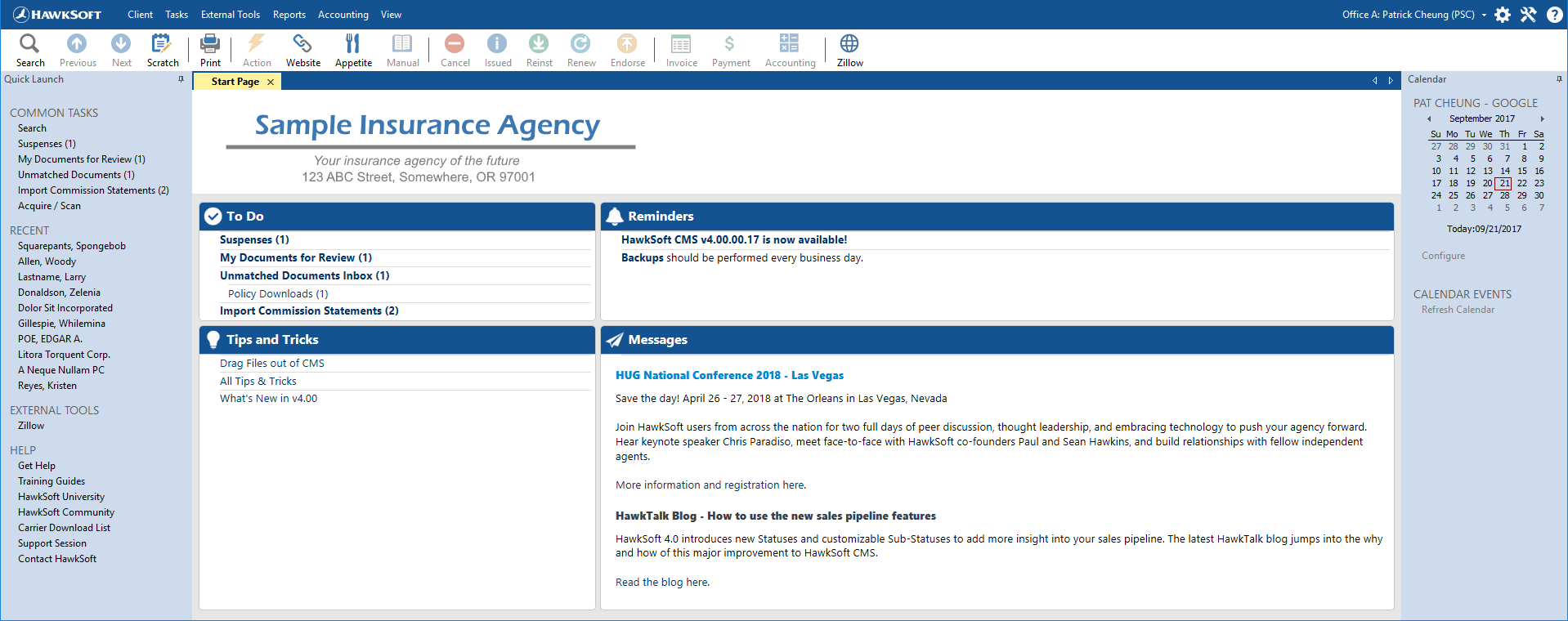
HawkSoft 4 embraces a modern user interface (UI) philosophy with flat images and high color contrast to divide menus and information into intuitive sections. This helps balance the agent’s need for an abundance of information with quick comprehension and easy navigation. HawkSoft’s UI has become synonymous with efficient workflows that mimic the steps that agents undertake to write and support policies.
Policyholder data, documents, and major capabilities in HawkSoft 4 can be accessed in 4 clicks or less.
Focused Toolbar

Every house has that drawer that collects miscellaneous items that don’t fit anywhere else. Software tends to have a junk drawer too: the File menu. HawkSoft 4 does away with this catch-all menu, favoring a more descriptive organization system.
- Client: create, search, and access client files.
- Tasks: perform tasks that you normally complete during a work day.
- Policy: this menu appears when a client file is open and contains options for servicing and maintaining policies.
- External Tools: personalized shortcuts that integrate with 3rd-party programs and websites.
- Reports: full suite of bundled reporting tools including Agency Intelligence, Activity Reports, Download Reports, and much more.
- Accounting: Trust and Commission Accounting features.
- View: customize the look of HawkSoft.
Unobtrusive Settings

All setting and configuration options are found in the top right-hand corner of HawkSoft 4. Each menu is sorted to group similar options.
- The current users’ name offers a shortcut to User Preferences, as well as options to switch offices (when relevant), Logout, and to Lock HawkSoft.
- The Settings icon (
 ) houses all setup and configuration options.
) houses all setup and configuration options. - The Utilities icon (
 ) holds our tools for database maintenance, backups, and download configuration.
) holds our tools for database maintenance, backups, and download configuration. - The Help icon (
 ) contains resources to ensure you’re able to succeed with HawkSoft.
) contains resources to ensure you’re able to succeed with HawkSoft.
Action Toolbar - Work Smarter, Not Harder
Key workflows performed throughout your workday are accessible from the Action Toolbar. These buttons speed up workflows for producers, CSRs, accounting, and other agency staff.
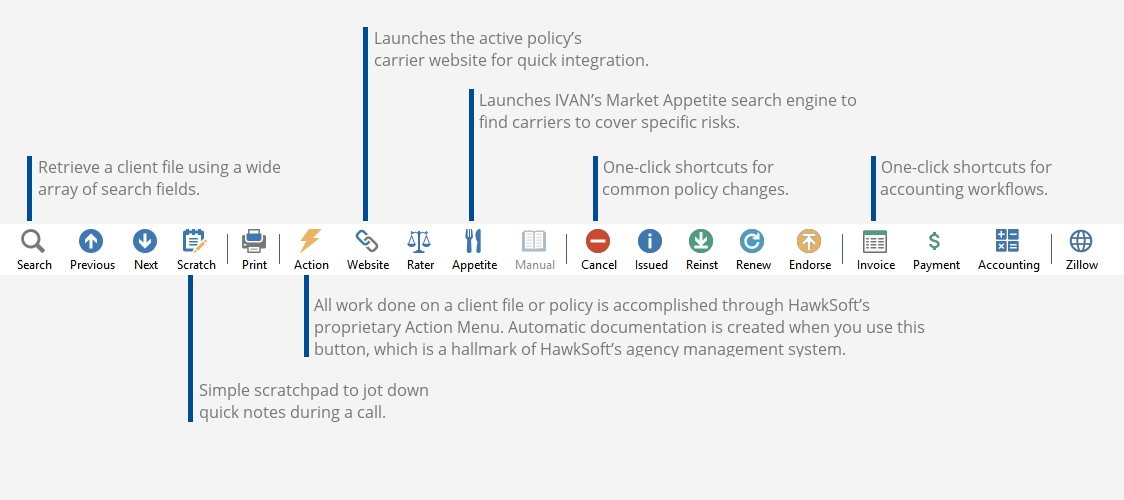
Notice the Zillow button? Custom External Tool or workflow buttons can be added by the user. If you access a specific program often, or use an Action Menu workflow repeatedly, simply create a button on the Action Toolbar to replicate that process. Read more here.

Key workflows performed throughout your workday are accessible from the Action Toolbar. These buttons speed up workflows for producers, CSRs, accounting, and other agency staff.
- Search: retrieve a client file using a wide array of search fields.
- Scratch: simple scratchpad to jot down quick notes during a call.
- Action: all work done on a client file or policy is accomplished through HawkSoft’s proprietary Action Menu. Automatic documentation is created when you use this button, which is a hallmark of HawkSoft’s agency management system.
- Website: launches the active policy’s carrier website for quick integration.
- Appetite: launches IVAN’s Market Appetite search engine to find carriers to cover specific risks.
- Cancel / Issued / Reinst / Renew / Endorse: one-click shortcuts for common policy changes.
- Invoice / Payment / Accounting: one-click shortcuts for accounting workflows.
- Custom Buttons: displays custom External Tool or workflow buttons that are configured by the user. If you access a specific program often, or use an Action Menu workflow repeatedly, simply create a button on the Action Toolbar to replicate that process. Read more here.
Actionable Start Page
HawkSoft 4 presents a Start Page with actionable information.
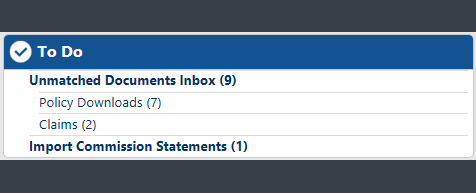
To Do: all tasks, suspenses, and documents assigned to you are summarized here. Click the task to start working them.
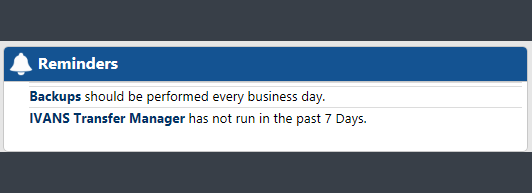
Reminders: stay on top of policy downloads, system updates, file maintenance, and backups.
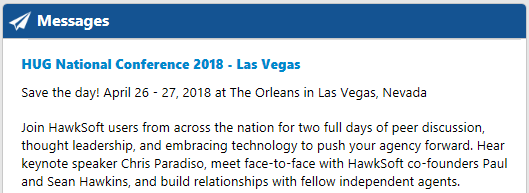
Messages: a bulletin board for HawkSoft to share product news, critical updates, events, and other relevant information with your agency.
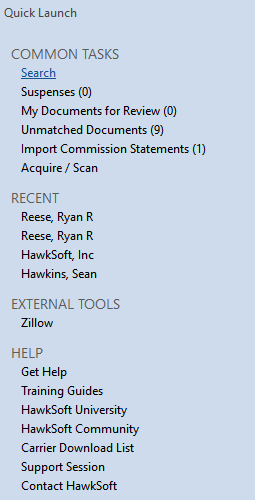
Side Panels with Rich Data
The left and right panels in HawkSoft 4 display commonly requested information. Panels can also be hidden when not in use to free up screen space.
- Quick Launch: Access common tasks and workflows, search and access Suspenses; retrieve recent client files, and launch your customized External Tools (useful if you keep them off the Toolbar).
- Calendar: Monthly calendar with a snapshot of your daily agenda (requires integration with Outlook or Google Calendar).

